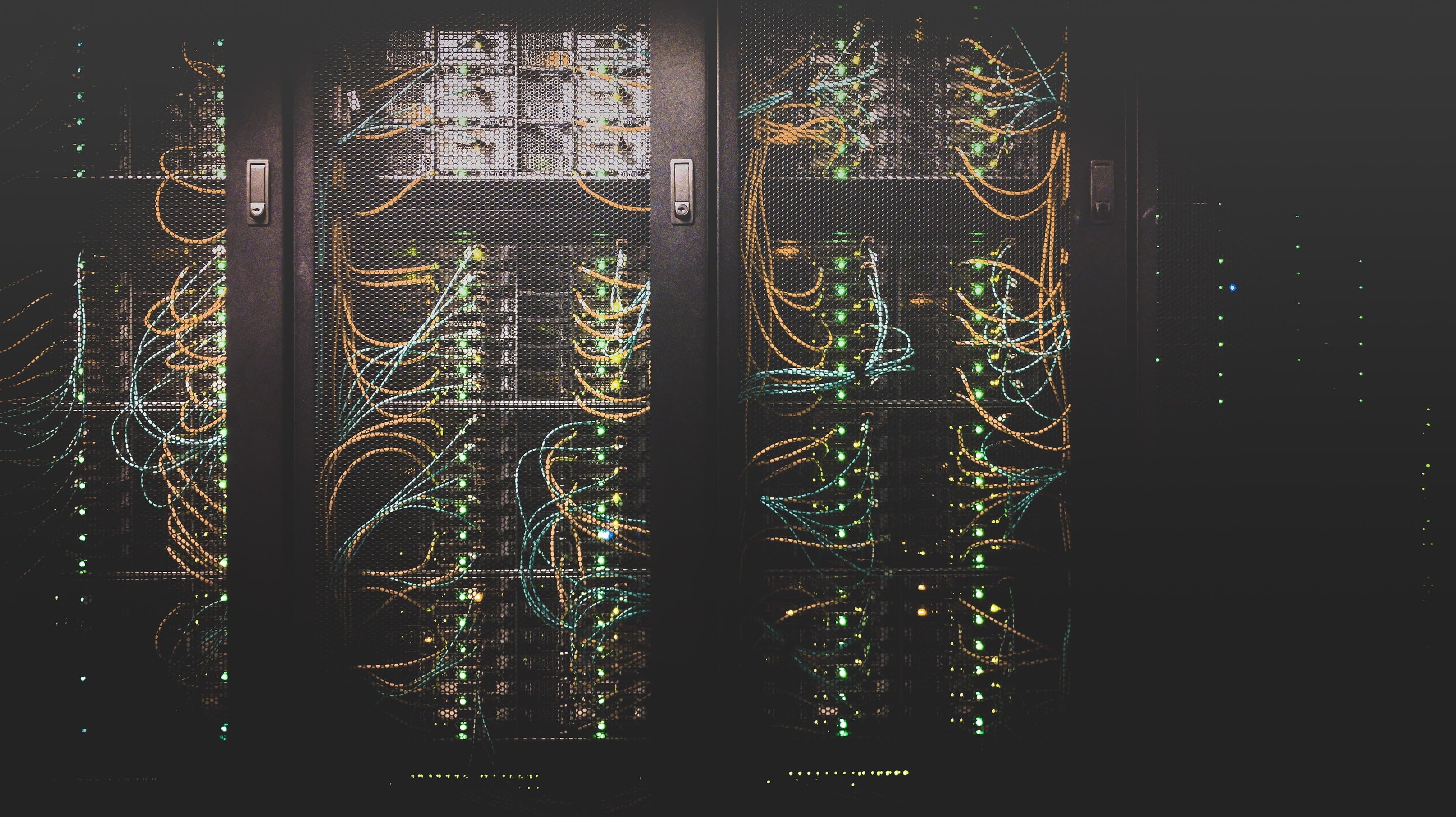
Originally posted February 26, 2020
A site I currently am looking after has a lot of batch processes and API importers. Historically, these were all set up to utilise cronjobs or a separate Jenkins instance to carry out the tasks at a specific time. If you have a process that takes more than a few minutes, you might have already noticed in Platform.sh, your deployments are blocked until that cronjob has finished.
After some content updates at the start of the year to one of our APIs, I noticed my import process was being Killed. That was all the information I had no more. Following a tonne of debugging and profiling, I managed to figure out that it was hitting a memory limit (128mb) on the underlying server processes. This memory limit is due to how Platform.sh separates its resources to handle your web traffic.
In trying to get this API importing again, I did a lot of refactoring to the codebase and managed to get things much leaner. But in the end, the dataset provided was still too big, one of the Platform.sh Support Engineers recommended I looked at setting up a worker. Workers were a new concept to me, but now I understand how they work and how to set them up, most sites Drupal I work on will benefit by using them.
So what is a Worker?
According to Platform.sh’s docs, a worker is as follows:A worker instance runs as its own container independently of the web instance and has no Nginx instance running. The router service cannot direct public requests to it, either, so running your own web server on a worker (using Node.js or Go) is not useful. A worker instance is the exact same code and compilation output as a web instance.
But what does that mean in practice? It means you can create a separate identical instance(s) of your app and codebase that doesn’t receive any traffic to do what you wish — awesome!
Oh, and you can have as many as you would like!
To experience the joy of a worker, you just need to add the following to your .platform.app.yaml:
workers:
importer:
size: S
disk: 256
commands:
start: |
drush import_process -v -d; php scripts/my_import/script.phpVoila! That’s it!
After you next deploy, the processes that you’ve defined in the start will run in an endless loop. And, if you've set your database relationships correctly in your settings.php it will connect to the database upgrading entries on your web container in the background.
If you need to import files…
There is a bit of a kicker if you are importing files and using a shared file mount, they are container-specific not branch-specific. If you need to update files in the sites/default/files directory you will need to create a service mount to connect the files between the two containers. Warning: this is a destructive operation if you are applying this over an existing shared file mount. Make sure you’ve run platform mount:download first locally so that following the deploy you can run platform mount:upload once the new service mount is deployed.In your services.yaml file add the following:
importer-files:
type: network-storage:1.0
disk: 4096.platform.app.yaml
mounts:
'/web/sites/default/files/importer':
source: service
service: importer-files
source_path: files/files mount mapped to /web/sites/default/files/importer
All finished!
That’s it your Platform.sh site will have a separate dedicated container to run your command in the background without locking up processes and deploys on your web container.
A few things to note:
- Currently, there is a bug when deploying a service mount for the first time. You need to get support to release your stuck deploy.
- You might need more storage. This file mount, unlike shared mounts, need to have a specified disk: attribute in MB. You might need to upgrade the storage size of your plan first before you can deploy the new worker.
- Too many workers and you might need to upgrade your plan. Every project has a set number of resources that are shared across all containers and services. Each time you add a new worker you are taking some of the resources from your other containers including your web container.
- You can overlay mounts on top of each other. 😃 It might just be confusing to manage.